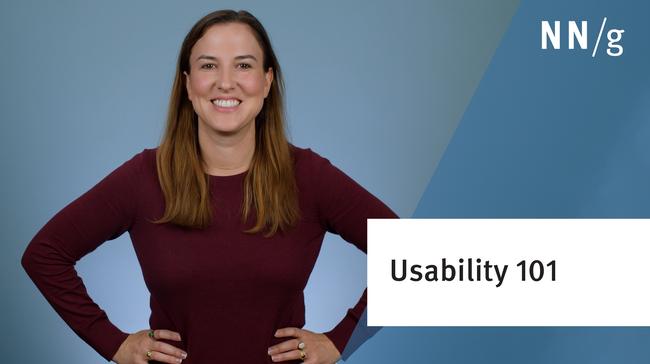For this year's list of worst design mistakes, I decided to try something new: I asked readers of my newsletter to nominate the usability problems they found the most irritating.
I assumed that asking for reader input would highlight many issues that I hadn't noticed in my own user testing. This was not the case. Instead, all of the top thirty problems were covered in existing usability guidelines. Thus, when you read this year's top ten list, you'll probably say, "Yes, I've heard about this before." That's okay.
There's value in reminding ourselves of past findings and raising their priority on the agenda of things to be fixed. Because these mistakes continue to be so common, it makes sense that people continue to complain about them the most.
1. Legibility Problems
Bad fonts won the vote by a landslide, getting almost twice as many votes as the #2 mistake. About two-thirds of the voters complained about small font sizes or frozen font sizes; about one-third complained about low contrast between text and background.
For more info on resizable text and readability, see my 2002 column, "Let Users Control Font Size."
2. Non-Standard Links
Following are the five main guidelines for links:
- Make obvious what's clickable: for text links, use colored, underlined text (and don't underline non-link text).
- Differentiate visited and unvisited links.
- Explain what users will find at the other end of the link, and include some of the key information-carrying terms in the anchor text itself to enhance scannability and search engine optimization (SEO). Don't use "click here" or other non-descriptive link text.
- Avoid JavaScript or other fancy techniques that break standard interaction techniques for dealing with links.
- In particular, don't open pages in new windows (except for PDF files and such).
Links are the Web's number one interaction element. Violating common expectations for how links work is a sure way to confuse and delay users, and might prevent them from being able to use your site.
3. Flash
I view it as a personal failure that Flash collected the bronze medal for annoyance. It's been three years since I launched a major effort to remedy Flash problems and published the guidelines for using Flash appropriately. When I spoke at the main Flash developer conference, almost everybody agreed that past excesses should be abandoned and that Flash's future was in providing useful user interfaces.
Despite such good intentions, most of the Flash that Web users encounter each day is bad Flash with no purpose beyond annoying people. The one bright point is that splash screens and Flash intros are almost extinct. They are so bad that even the most clueless Web designers won't recommend them, even though a few (even more clueless) clients continue to request them.
Flash is a programming environment and should be used to offer users additional power and features that are unavailable from a static page. Flash should not be used to jazz up a page. If your content is boring, rewrite text to make it more compelling and hire a professional photographer to shoot better photos. Don't make your pages move. It doesn't increase users' attention, it drives them away; most people equate animated content with useless content.
Using Flash for navigation is almost as bad. People prefer predictable navigation and static menus.
4. Content That's Not Written for the Web
Writing for the Web means making content
- short,
- scannable, and
- to the point (rather than full of fluffy marketese).
Web content should also
- answer users' questions and
- use common language rather than made-up terms (this also improves search engine visibility, since users search using their own words, not yours).
5. Bad Search
Everything else on this list is pretty easy to get right, but unfortunately fixing search requires considerable work and an investment in better software. It's worth doing, though, because search is a fundamental component of the Web user experience and is getting more important every year.
6. Browser Incompatibility
I admit it: during my spring 2004 seminars, I downgraded cross-platform compatibility to a one-star guideline (that is, "worth thinking about if you have extra project time, but not a priority"). At that time, almost everybody used Internet Explorer and the business case for supporting other browsers was getting pretty tough to defend on an ROI basis.
Today, however, enough people use Firefox (and various other minority browsers, like Opera and Safari) that the business case is back: don't turn away customers just because they prefer a different platform.
7. Cumbersome Forms
People complained about numerous form-related problems. The basic issue? Forms are used too often on the Web and tend to be too big, featuring too many unnecessary questions and options. In the long run, we need more of an applications metaphor for Internet interaction design. For now, users are confronted by numerous forms and we must make each encounter as smooth as possible. There are five basic guidelines to this end:
- Cut any questions that are not needed. For example, do you really need a salutation (Mr/Ms/Mrs/Miss/etc.)?
- Don't make fields mandatory unless they truly are.
- Support autofill to the max by avoiding unusual field labels (just use Name, Address, etc.).
- Set the keyboard focus to the first field when the form is displayed. This saves a click.
- Allow flexible input of phone numbers, credit card numbers, and the like. It's easy to have the computer eliminate characters like parentheses and extra spaces. This is particularly important for elderly users, who tend to suffer when sites require data entry in unfamiliar formats. Why lose orders because a user prefers to enter a credit card number in nicely chunked, four-digit groups rather than an undifferentiated, error-prone blob of sixteen digits?
Forms that violate guidelines for internationalization got dinged by many overseas users. If entering a Canadian postal code generates an error message, you shouldn't be surprised if you get very little business from Canada.
8. No Contact Information or Other Company Info
Even though phone numbers and email addresses are the most requested forms of contact info, having a physical mailing address on the site might be more important because it's one of the key credibility markers. A company with no address is not one you want to give money to.
For advice on how to best present contact info, see our usability studies of "About Us" pages and store finders and locators.
9. Frozen Layouts with Fixed Page Widths
Complaints here fell into two categories:
- On big monitors, websites are difficult to use if they don't resize with the window. Conversely, if users have a small window and a page doesn't use a liquid layout, it triggers insufferable horizontal scrolling.
- The rightmost part of a page is cut off when printing a frozen page. This is especially true for Europeans, who use narrower paper (A4) than Americans.
Font sizes are a related issue. Assuming a site doesn't commit mistake #1 and freeze the fonts, users with high-resolution monitors often bump up the font size. However, if they also want to bump up the window size to make the bigger text more readable, a frozen layout thwarts their efforts.
The very worst offenders are sites that freeze both the width and height of the viewport when displaying information in a pop-up window. Pop-ups are a mistake in their own right. If you must use them, don't force users to read in a tiny peephole. At an absolute minimum, let users resize any new windows.
10. Inadequate Photo Enlargement
According to the vote count, #10 should really be about pop-ups, but I've written a lot about them already (most recently when they were rated the #1 most hated advertising technique). Instead, I want to feature here a problem that got a bit fewer votes, but illustrates a deeper point.
One of the long-standing guidelines for e-commerce usability is to offer users the ability to enlarge product photos for a close-up view. Seeing a tiny detail or assessing a texture can give shoppers the confidence they need to place an order online.
It's gratifying that most sites obey this guideline and offer zoom features, often denoted by a magnifying glass icon. But many sites implement the feature wrong.
The worst mistake is when a user clicks the "enlarge photo" button and the site simply displays the same photo. It's always a mistake to offer no-ops that do nothing when clicked. Such do-nothing links and buttons add clutter, waste time, and increase user confusion: What happened? Did I do something wrong? (An even more common no-op mistake is to have a link on the homepage that links to the homepage itself. This was #10 on the list of most violated homepage guidelines.)
Another mistake here that's almost as bad is when sites let users enlarge photos, but only by a fraction. When users ask for a big photo, show them a big photo. It's often best to offer an enlargement that fills up the most common screen size used by your customers (1024x768 for B2C sites, at the time of this writing). Other times, this is insufficient, and it's better to offer a range of close-ups to give users the details they need without requiring them to scroll a too-large photo.
Yes, initial pages should use small photos to avoid looking fluffy. Yes, you want to be aware of download times and watch your pageweight budget. Even in this broadband age, slow response times were #15 on the full list of design mistakes. But, when users explicitly ask for larger pictures, they're willing to wait for them to download — unless that wait produces a mid-sized photo that lacks the details they need to make a purchasing decision.
Back to Basics in Web Design
This year's list of top problems clearly proves the need to get back to Web design basics. There's much talk about new fancy "Web 2.0" features on the Internet industry's mailing lists and websites, as well as at conferences. But users don't care about technology and don't especially want new features. They just want quality improvements in the basics:
- text they can read;
- content that answers their questions;
- navigation and search that help them find what they want;
- short and simple forms (streamlined registration, checkout, and other workflow); and
- no bugs, typos, or corrupted data; no linkrot; no outdated content.
Anytime you feel tempted to add a new feature or advanced technology to your site, first consider whether you would get a higher ROI by spending the resources on polishing the quality of what you already have. Most companies, e-commerce sites, government agencies, and nonprofit organizations would contribute more to their website's business goals with better headlines than with any new technology (aside from a better search engine, of course).