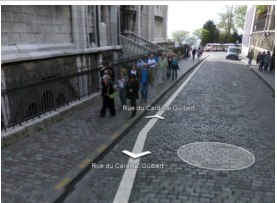
Moving around in Google Street View is not always intuitive. You always end up clicking aimlessly a few times before you can really figure out how to move about. Well, now navigating within Street View is easier thanks to the “pancake.” Google is adding a useful tool called the “pancake” to Street View on Google Maps that lets you travel to a new point within a photo panorama by double clicking on the place or object you would like to see. Google says that it has been able to accomplish this by making a compact representation of the building facade and road geometry for all the Street View panoramas. As you move your mouse within Street View, you’ll see the pancake, which you can move up and down a street and then click on a restaurant, road, building or object nearby. The pancake is shown as a circle on roads and a rectangle when following the facade of a building.
The pancake will transport you to the best view of an object in that direction. Google also says that the pancake will often show a little magnifying glass in the bottom right to indicate that double clicking will zoom in on the current image rather than transport you to a closer location.
The pancake also prevents you from getting lost. If you want to go back to the original view of the street from the pancake, you can hit the return arrow in the address box to get back to the previous location. Previously, you could only move backward and forward along a street to view the next panorama, so the ability to quickly zoom in from anywhere to various spots along a particular road actually makes navigating within Street View much less frustrating.
Check it out in the embedded interactive Street View below, or watch the video: